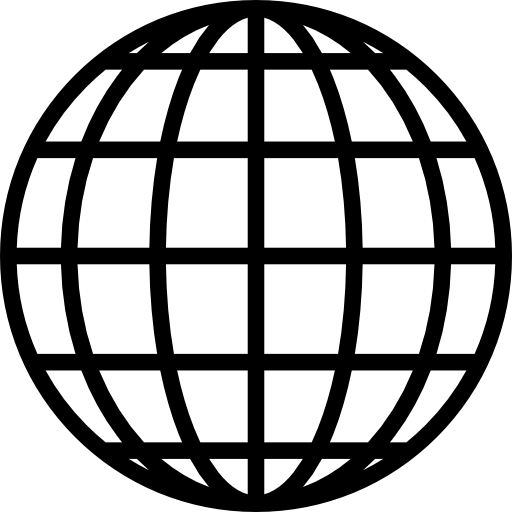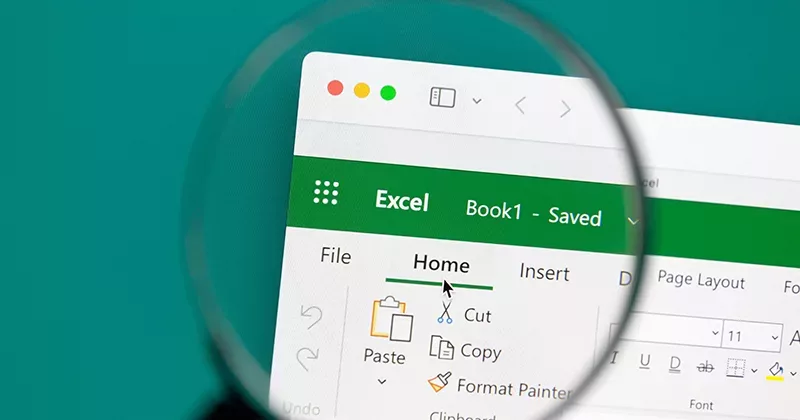10 mins read
RIB CostX Consultant Series: Saving Optimal Drawing Views in 2D/3D
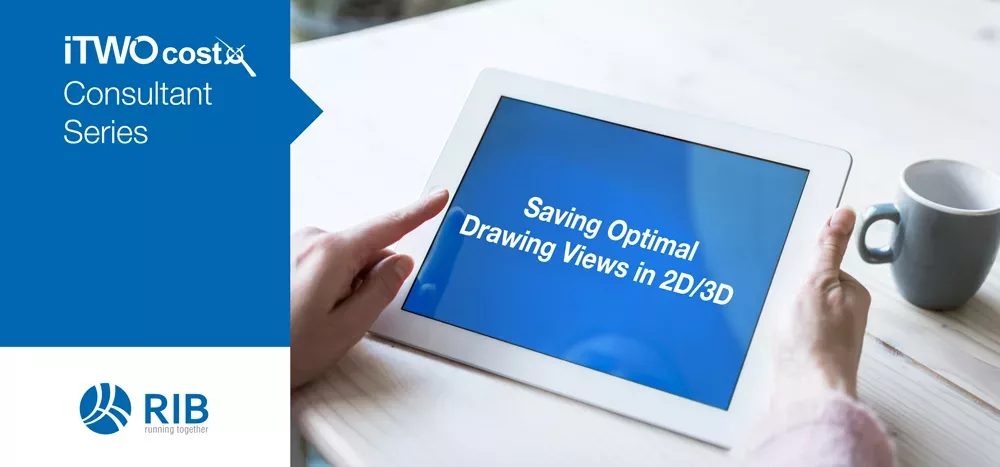
For this month’s Consultant Series blog, US-based RIB Consultant Madison Garni has explored the time-saving potential of pre-saving specific drawing views for more efficient takeoff.
When working in RIB CostX, you have the option to manipulate how you view drawings in a couple of ways to assist with quantity takeoff or review processes. While panning around and zooming in/out, you are able to save a view in RIB CostX for easy access to that same view later.
2D Drawing Types
In the following building, we have a North and South wing that we want to focus on for a few specific items of takeoff.

We’ll start with the Default view shown above. By zooming in, panning to the south portion of the drawing, and selecting Save View (on the top drawing ribbon), we can establish a new view that we can access at any point in the Views tab.
South Wing:

North Wing:

The same process can be followed for hiding specific drawing layers that are cluttering your views.
In the example below, we’ve hidden all unnecessary labels and lines in the HVAC plan for easier takeoff. By selecting the Save View button, a View Properties pop-up will allow for a name to be entered for that view, as well as the assignment of that view to a folder if desired.

While the first view was cluttered and contained unnecessary lines and labels, by hiding these and saving a more optimal view you can get started with your takeoff much quicker. You can also access that same view later in the project for reference, without have to reset that specific combination of layers.

BIM/3D Application Of Views
RIB CostX users can experience these benefits not just with 2D drawings; similar processes are possible for 3D/BIM files.
When in a model, you can pan around, zoom in/out, and show/hide objects. To adjust object visibility, right-click and select “Show Only Objects In” or “Hide Objects In” (or press the H key to hide the selected geometry). Another option is to select levels of the Model Tree to isolate and save.
Original:
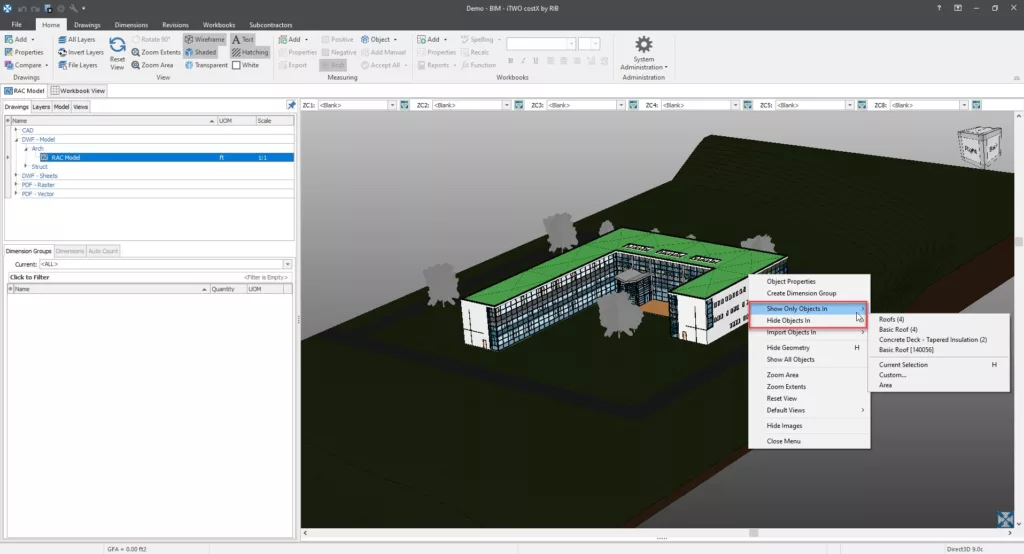
Post Clean-Up:
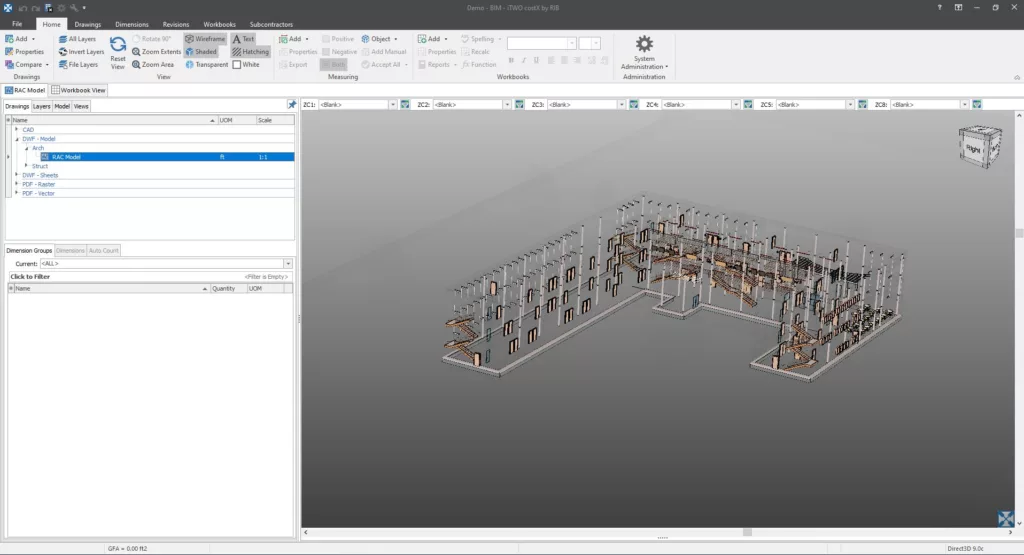
After tidying up the model to view the internal items, we can go ahead and select the Save View option again. This allows us to easily switch back to this view from the default or other views set up at any given time.
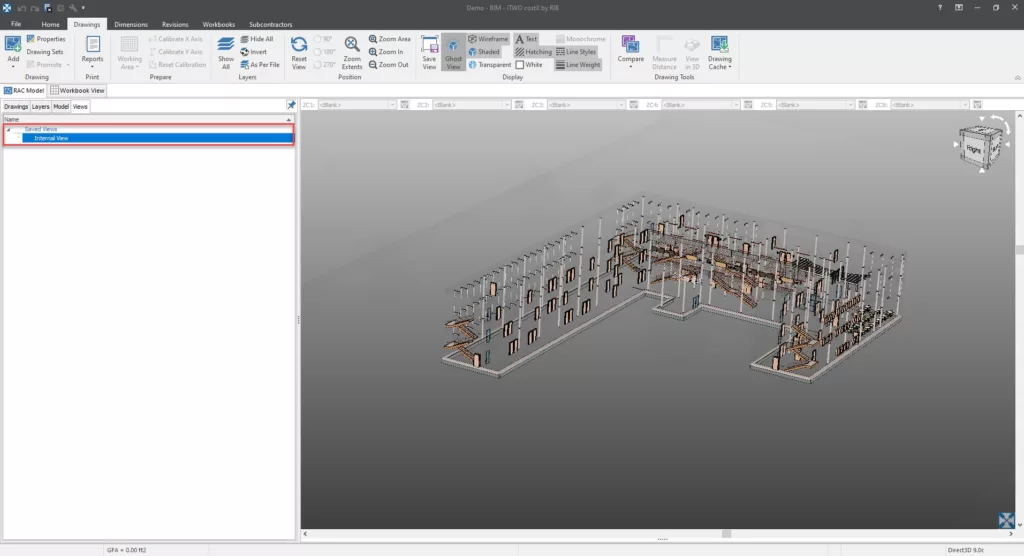
In summary, RIB CostX offers several helpful options for setting up views to quickly switch between your 2D and 3D takeoff processes. If you put the effort into your preparation, you can save time by being able to switch back to one view for additional takeoff or another view to review the work that’s already been done without having to re-isolate that portion of the drawing or model.
To learn more about the 3D/BIM and 2D takeoff potential of CostX estimating software, feel free to get a demo today!
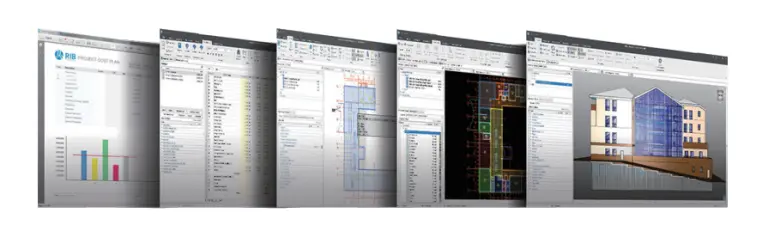
Most Recent
10 mins read
11 mins read
11 mins read
10 mins read
Blog Categories

Ebook