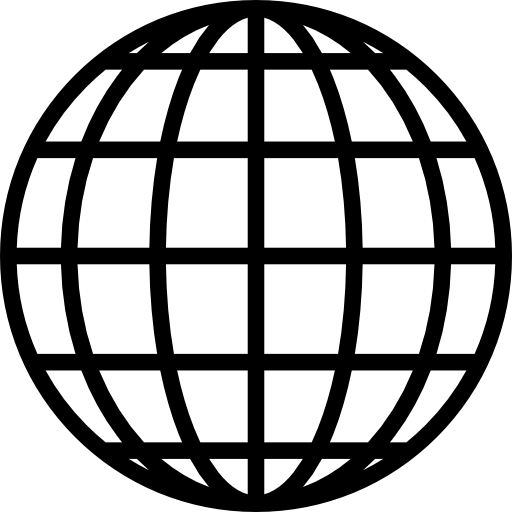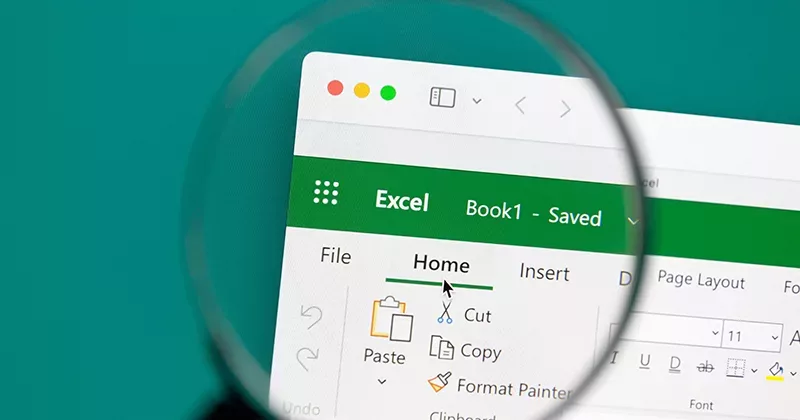11 mins read
Time-Saving Tips for RIB CostX: Generating BOQs from Dimension Groups Using Coding

Note: This blog was first published in February 2020 and has been updated in September 2025 to ensure accuracy. While some of the individuals featured may have since moved on, the tips and insights remain relevant for RIB CostX users today.
Each month, we will ask Product Specialists about time-saving tips and features within RIB CostX that enable users to work as efficiently as possible. For this month’s blog, we spoke to Andy Ang, who works from the Malaysia Office as a dedicated Product Specialist.
In this blog, you’ll learn how to streamline BOQ generation using the powerful tools available in RIB CostX. The article outlines how to efficiently produce a CostX BOQ by leveraging live-linked data, structured Workbooks, and templates that align with your project’s measurement methods. You’ll gain practical insights into automating your BOQ process, maintaining consistency across project stages, and reducing manual rework, resulting in faster, more accurate estimating and documentation.
Producing an accurate Bill of Quantities is a prevalent task for the average quantity surveyor, and it’s often a repetitive process involving copying & pasting, amendments and retyped descriptions.
Even with the help of Phraseologies within RIB CostX, users may still need to select appropriate items from the lengthy list before dragging and dropping them into their workbooks. After this, the same process may have to be followed for quantities and rates for each item.
A real time-saver for BOQ generation in RIB CostX is the use of coding, by linking quantities of Dimension Groups to rates and descriptions of rate libraries. To achieve this, RIB CostX users can set up their Dimension Groups according to the coding present in rate libraries, as shown below.


Each of the Dimension Groups must feature its own individual quantity. Every item within the rate library will have a code, description, rates and units in the Rate Properties window, as demonstrated.

Once these configurations are set, users can create their Bill of Quantities simply by selecting Generate Workbook from Dimension Groups. But first, ensure that the correct Default Rate Library is selected, and the Rate Description is chosen in the Description From field, rather than the Dimension Group Name.

Once these processes are completed and you have clicked OK, RIB CostX will generate your Bill of Quantities according to the Folder Name in Dimension Groups, linking the quantity to the rate library.

This feature is yet another example of the inherent power of RIB CostX and live-linking, which reduces the need for users to copy and paste items, producing fewer errors as a result. It’s so important to use your time efficiently as a quantity surveyor, so the value of learning simple tricks like this within your software cannot be overstated.
Contact the RIB Team
If you would like to learn more about the wealth of features on offer within our RIB CostX BIM takeoff software, don’t hesitate to contact RIB, and we’ll answer any of your questions or concerns.
If you are not a RIB CostX user and want to experience the power of our professional takeoff software, get a free demo today!
Get My Free RIB CostX Demo Now
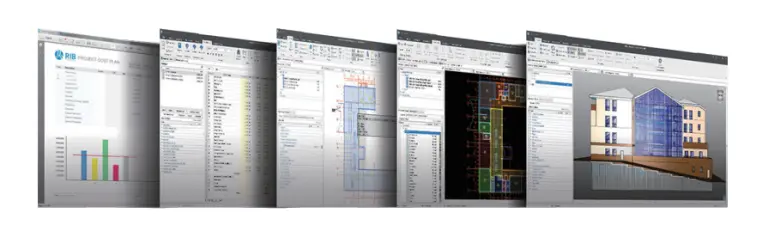
Most Recent
11 mins read
10 mins read
10 mins read
29 mins read
Blog Categories

Ebook